We've turned 'faster' into an art form.
- No monthly fee for convenient 24/7 Online Banking
- Get up-to-the-minute account balances
- Transfer funds between First Peoples accounts, or to other financial institutions from First Peoples
- Review recent transactions
- Use electronic Bill Pay to send funds anywhere in the U.S.
- Make on-time loan payments
- Access eStatements that give you a detailed overview of your finances
- Sign up for email alerts that notify you of low balances and other important account activity
- High-tech protection safeguards your privacy
If you’ve never used FP@Home® before, click on FP@Home® Online Banking located in the top right hand corner of our home page. Click on New User or Forgot password. Enter account number and last name. Get temporary verification code from your email and enter it. Set up new user ID and password. That’s it! Now you have access! (PLEASE NOTE: Your temporary verification code is valid for only 24 hours.)
If you are already an FP@Home® user, you will login just as you previously have. The one change is that each time you access FP@Home® from a new device, you will be required to confirm your identify through the use of an emailed security code. (This is why the valid email address is so important.)
Helpful Tips!
Tip #1
Your password can only be 8 characters long. If your password is longer than 8 characters, only type in the first 8 characters in the new Home Banking system. Our old Home Banking system let you keep typing past the 8 character limit, but didn't recognize those extra characters. The new Home Banking system will recognize those characters and may give you a password failed error code.
Tip #2
In order to retrieve your password while staying in Home Banking, you will need to open a second tab or minimize your Home Banking screen to access your mail app on your phone or tablet. All devices are different, therefore we cannot give specific instructions. One consistent rule that spans devices, is that by clicking the "Back" button, you will have to start from the beginning. If you are having difficulty opening multiple tabs, we suggest using a separate device or computer to retrieve the passcode. You can then go back to Home Banking on the original device to input it. If you continue to have issues, please visit your nearest branch for one on one assistance.
General
No. Access is FREE for all of our members!
This security procedure is prompted when our system detects that you are logging in from a new device. If you are logging in from the same device over and over again, and still having to complete the emailed security procedure, you may have just forgotten to click the "remember this device" button. Another culprit to repeated prompts is that you have your browser set to delete cookies upon exit. Our system is interpreting each new visit after a cookie is gone to be coming from a "new device." If you are still have issues after checking these two possibilities, please contact us.
Bill Payment
eStatements
Multi-Account Access
What is it?
Multi-Account Access is the ability to view multiple accounts under one membership log-in.
Member to Member Transfers
View Preferences
Alerts
- FP BAL Sxxxx (or Lxxxx) - Returns the balance on your share or loan.
- FP HIST Sxxxx (or Lxxxx) - Returns transaction history on your share or loan.
- FP NEXT - Returns the next five transactions from history (when requesting FP HIST).
- FP TRAN Sxxxx Lxxxx 1 - Transfers $1 from Sxxxx to Lxxxx.
- FP LOCK - Locks your FP@Home® access.
- FP UNLOCK - Unlocks your FP@Home® access.
- FP HOURS - Returns branch Hours.
- FP CONTACT - Returns Toll-free Phone Number for First Peoples Community Federal Credit Union.
- FP HELP - Returns a list of available Mobile Text commands.
- FP STOP - Deactivates your mobile device from your account.
Security Updates
eMailbox
eMailbox is a secure email channel within FP@Home® that allows you to contact the Member Connection Center electronically. To send a message through the eMailbox, click on the eMailbox menu option, and click the Compose New Email button at the bottom of the Inbox, add a subject line and compose a message.
If you can't find an answer to your question about FP@Home®, please contact us.